If you have co-authored at least one document in your life, you have probably experienced the pain of merging changes manually, especially when these changes are sent as email attachments.
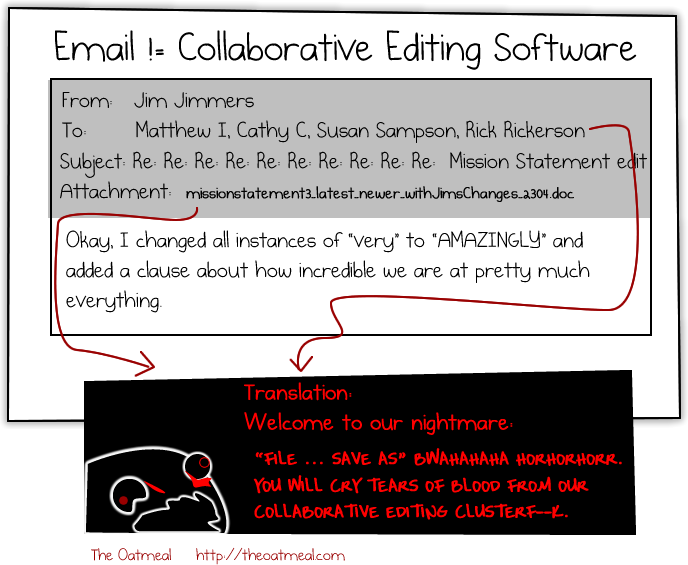
Nowadays there are multiple collaborative editing solutions that enable merging changes automatically. Unfortunately, many professionals are not aware of the capabilities offered by these solutions and keep sending changes as email attachments and merging them manually. Believe it or not, these professionals include software engineers and computer science researchers.
I think we can do better than that…
In this post, I aim to clarify the confusion around collaborative editing solutions by comparing the state-of-the-art:
The comparison is based on several criteria:
- On-line co-authoring: the ability to edit on-line while seeing others’ changes in real-time
- Off-line co-authoring: the ability to edit off-line and merge changes automatically when back on-line
- Version control
- WYSIWYG editor
- LaTeX editor
- Formatting capabilities
- Support for OOXML format (DOCX, PPTX, XLSX, etc.): unfortunately, this proprietary format from Microsoft is still the most used document format
- Support for OpenDocument format (ODT, ODP, ODS, etc.): this ISO standard format is used by many public institutions
- Terms of service
Google Docs + Drive
Google Docs + Drive is probably the most used collaborative editing solution. It was released in 2006.
Pros
- On-line co-authoring in the browser
- Version tracking
- WYSIWYG editor
Cons
- Off-line co-authoring in Chrome only
- Minimal formatting capabilities
- Read-only support for OOXML format
- Read-only support for OpenDocument format
- Google Terms of Service
Unfortunately, the contras of Google Docs + Drive outnumber the pros.
The read-only support for OOXML and OpenDocument formats is particularly annoying. When you first edit a file in OOXML or OpenDocument format, Google Docs automatically creates a copy of the file converted into Google Drive format (GDOC, GSLIDES, GSHEET, etc.) without notifying you. For instance, this means that when you first edit a DOCX file, you will not edit this file as you would expect, but its GDOC copy, and you will end up having two copies of the same document in Google Drive. This may confuse you and your co-authors since you will be unsure about which copy of the document is the latest one. Moreover, this may compromise the formatting since format conversions are not always lossless.
Besides, the Google Terms of Service are particularly alarming. I am not a legal expert, so take my judgement of the terms of services with a grain of salt. Nevertheless, the Google Terms of Service (see the excerpt below) are most likely not suitable for co-authoring confidential documents.
“When you upload, submit, store, send or receive content to or through our Services, you give Google (and those we work with) a worldwide license to use, host, store, reproduce, modify, create derivative works (such as those resulting from translations, adaptations or other changes we make so that your content works better with our Services), communicate, publish, publicly perform, publicly display and distribute such content.”
Microsoft Word + OneDrive/SharePoint
Microsoft Word + OneDrive/Share Point is Microsoft’s answer to Google Docs + Drive. It was released together with Office 2013.
Pros
- On-line co-authoring in the browser with Word online
- On-line and off-line co-authoring with Word 2016 for Windows
- Off-line co-authoring with Word 2013 for Windows, Word 2016 for Mac and Word for Windows Phone, Android, and iOS
- Version tracking
- WYSIWYG editor
- Sufficient formatting capabilities
- Support for OOXML format
Cons
- No native support for OpenDocument format
- Microsoft Services Agreement?
Microsoft Word + OneDrive/Share Point is superior to Google Docs + Drive by any criteria. I could not find any paragraph in the Microsoft Services Agreement that looks as scary as the one from the Google Terms of Service. Nevertheless, I am not willing to give Microsoft the benefit of the doubt, so I keep this agreement with a question mark in the list of contras until a legal expert proves me that it is suitable for co-authoring confidential documents.
Overleaf
Overleaf is the ultimate collaborative editing solution for LaTeX enthusiasts. It was released in 2013 (then called WriteLaTeX).
Pros
- On-line co-authoring in the browser
- Off-line co-authoring with Git
- Version labelling
- LaTeX editor
- Maximal formatting capabilities
Cons
- Steep learning curve for non-academics
- No support for OOXML format
- No support for OpenDocument format
- Overleaf Terms of Service?
Similar to the Microsoft Services Agreement, I could not find any paragraph in the Overleaf Terms of Service that looks as scary as the one from the Google Terms of Service. Nevertheless, I keep these terms with a question mark in the list of contras until a legal expert proves me that they are suitable for co-authoring confidential documents.
Summary
The following table summarises the features offered by each of the compared collaborative editing solutions.
| On-line | Off-line | Versioning | WYSIWYG | LaTeX | Formatting | OOXML | Open Document | Terms | |
|---|---|---|---|---|---|---|---|---|---|
| ✓ | ✗ | ✓ | ✓ | ✗ | ✗ | ✗ | ✗ | ✗ | |
| Microsoft | ✓ | ✓ | ✓ | ✓ | ✗ | ✓ | ✓ | ✗ | ? |
| Overleaf | ✓ | ✓ | ✓ | ✗ | ✓ | ✓ | ✗ | ✗ | ? |
Is there a clear winner? I do not think so.
If you are a perfectionist in formatting and prefer working with LaTeX, Overleaf is the solution for you. If you are not too concerned with the formatting and prefer working with WYSIWYG editors, I recommend you to choose Microsoft Word + OneDrive/SharePoint.
I belong to the first category, and I co-author scientific papers using Overleaf only. However, I have to admit that Microsoft has done an excellent job with its collaborative editing solution, and I do not mind co-authoring other documents such as project deliverables in Word anymore if my colleagues ask me to.